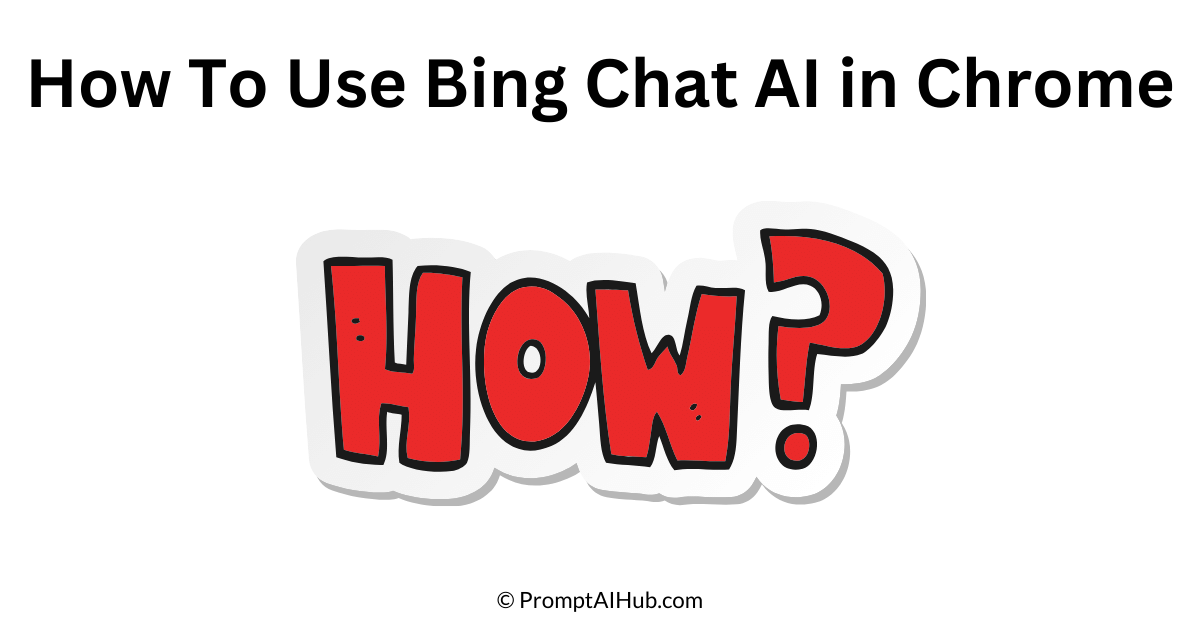In the fast-paced world of search engines and chatbots, Bing has made some waves with its very own AI chatbot called Bing Chat. It used to be that if you wanted to have a chit-chat with Bing, you had to dance to Microsoft Edge’s tune. But not anymore! The good news is that Bing Chat AI is now spreading its wings and landing on Google Chrome, the people’s browser. In this guide, we’re going to show you how to get the most out of Bing Chat AI in Chrome. No tech mumbo-jumbo, just straightforward steps and tips.
What Is Bing Chat AI?
Before we dive into the nitty-gritty of using Bing Chat AI in Chrome, let’s clear the air about what Bing Chat AI actually is. In a nutshell, it’s like having a virtual conversation with Bing, the search engine. Instead of typing in your search queries and wading through a sea of search results, you can just ask Bing Chat questions, and it will respond in a conversational manner. It’s like having a friendly chat with your computer, and it’s powered by GPT-4 from OpenAI, the same tech that brings you ChatGPT Plus.
The best part? It won’t cost you a dime to use Bing Chat AI. Unlike some fancy, expensive chatbots, Bing Chat is free to use. So, you can ask questions, get answers, and have a little chat with Bing without worrying about the price tag.
What Can You Do with Bing Chat AI?
Now that you know what Bing Chat AI is, what can you actually do with it? Well, the possibilities are pretty nifty. If you’re just looking for information, you can ask Bing Chat a question, and instead of a list of links, you get a well-written response with all the information you need. It’s like having a helpful friend who’s also a search engine.
But it doesn’t stop there. You can refine your queries and have follow-up questions, and Bing Chat will understand the context of your conversation. It’s like having a real conversation with a search engine. It’s helpful when you’re digging deep into a topic or need some specific details.
And here’s where it gets even cooler. Bing Chat AI can help you get creative. You can ask it to write a story based on a prompt, churn out an essay with a specific title, or even create a limerick starting from the first line. The results are often surprisingly impressive, and it’s like having an AI co-author at your disposal.
Oh, and if you’re more of a visual person, Bing Chat can whip up images too. Want to see a unicorn wearing a suit? Just ask Bing Chat, and it’ll make it happen. It will act as your Professional Artist too, give it a try.
Bing AI Prompts
Is Bing Chat on Chrome Different from Edge?
Now, you might be wondering if there are any differences between using Bing Chat in Chrome and Edge. Well, yes, there are a few variations to keep in mind.
In Chrome, you can have up to five prompts in a single conversation, while Edge lets you have up to ten. So, if you’re planning to have a marathon chat with Bing, Edge might be your go-to. The character limit in Chrome for certain options is 2,000 characters, whereas Edge gives you a roomier 4,000 characters. For simple queries, this might not matter, but for complex requests, it could be a game-changer.
Bing Chat on Chrome might also send you a gentle nudge to try out Edge. It’s like that friend who keeps inviting you to their favorite restaurant. But fear not; you can still have a fantastic conversation with Bing on Chrome, even if it does play a little hard to get.
Using Bing Chat AI in Chrome: Step-by-Step
Now, the moment you’ve been waiting for—how to actually use Bing Chat AI in Chrome. It’s easier than you might think. A step-by-step guide is given below:
Step 1: Open Chrome
First things first, make sure you’re using Chrome as your browser. It’s the popular choice for many, so chances are you’re already there.
Step 2: Go to Bing.com Or Microsoft Browser
Open a new tab in Chrome and head over to Bing’s website. That’s where all the Bing Chat AI magic happens.
Step 3: Click the Chat Icon
On Bing’s homepage, you’ll spot the Chat icon up in the top-left corner. Give it a click, and you’re one step closer to having a chat with Bing.
Step 4: Select a Conversation Style
Before you dive into your conversation, you get to choose a conversation style. It’s like picking the mood for your chat. You can go for “More Creative” if you’re feeling imaginative, “More Balanced” for a neutral chat, or “More Precise” for, well, precision.
Step 5: Type Your Query
Now it’s time to type in your question or prompt. Tell Bing what you’re curious about, and hit Enter. Bing Chat AI will get to work.
Step 6: Engage in Conversation
Once you get a response, you can keep the chat going. You can ask follow-up questions or click on the suggested follow-ups provided by Bing. The conversation can go on until you reach the limit, which, as we mentioned earlier, is five prompts in Chrome.
Step 7: Start a New Conversation
If you max out your prompts or want to start fresh, just click on the New Topic icon, and you’re ready for a new conversation with Bing.
Can’t Access Bing Chat on Chrome?
Bing Chat is gradually rolling out in Chrome, and it might not be available to everyone just yet. So, if you can’t find the Chat icon or if you’re prompted to download Edge, don’t worry. It’s like waiting for a new episode of your favorite show; sometimes, good things take a little time.
You might also notice that your access to Bing Chat on Chrome is a bit sporadic. One day it’s there, and the next day it might play hide and seek. But hang in there; these hiccups will likely get ironed out, and soon, you’ll be able to use Bing Chat on Chrome without any hitches.
Using Bing AI in Chrome: The Verdict
Learning how to use Bing Chat AI in Chrome is like unlocking a treasure trove of conversational AI. While there are some limitations in terms of prompts and character counts, it’s still a fantastic tool for having a chat with Bing. It’s a handy feature, especially if you’re already a Chrome user and don’t want to jump through hoops to use Edge.
So, the next time you have a burning question or just want to have a chat with Bing, you know how to do it. Enjoy your conversational journey with Bing Chat AI in Chrome and let your curiosity run wild!
What is Bing Chat AI, and how does it work in Chrome?
Bing Chat AI is Microsoft’s AI chatbot that allows you to have conversational interactions with the Bing search engine. In Chrome, you can access it by visiting the Bing website, clicking on the Chat icon, and engaging in a conversation to find information or generate content.
Are there any limitations when using Bing Chat AI on Chrome?
Yes, there are a couple of limitations to be aware of. In Chrome, you can have up to five prompts in the same conversation, and your queries are limited to 2,000 characters. These limits are a bit more generous in Microsoft Edge.
Can I refine my search queries with Bing Chat AI on Chrome?
Absolutely! One of the great features of Bing Chat AI is that it allows you to ask follow-up questions to refine your search. This makes it easier to get specific answers to your queries.
What types of content can I create using Bing Chat AI in Chrome?
Bing Chat AI can help you create various types of content. You can ask it to write stories, essays, or even generate images based on your prompts. It’s a versatile tool for content creation.
Do I need to create an account or sign in to use Bing Chat AI in Chrome?
No, you don’t need to create an account or sign in to use Bing Chat AI in Chrome. It’s a user-friendly tool that you can access directly from the Bing website in your Chrome browser.
For More Information, About Author Visit Our Team